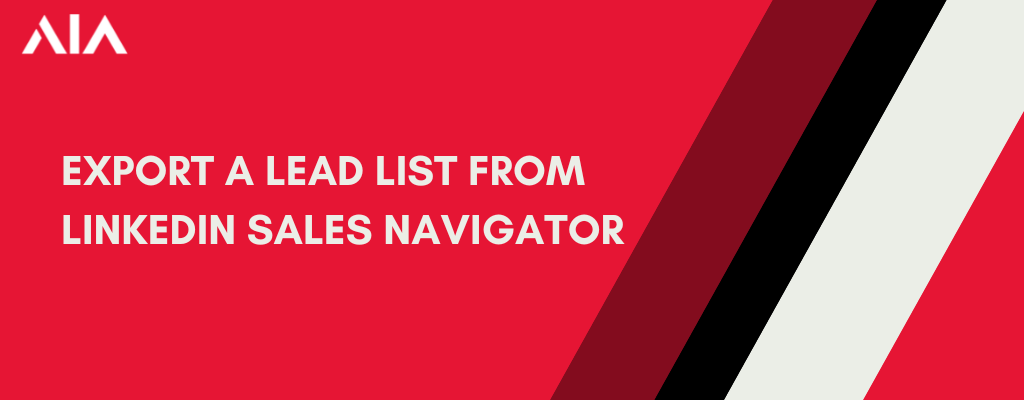LinkedIn Sales Navigator offers a wealth of opportunities for lead generation and prospecting. Using its advanced search filters, lead recommendations, and real-time insights, you can identify and connect with potential prospects in a targeted and effective manner.
Exporting lead lists from Sales Navigator allows you to save and organize contact information for further outreach and engagement. Following the step-by-step guide in this article, you can easily export your leads and streamline your lead generation efforts.
Remember to refine your search criteria, personalize your outreach, leverage real-time insights, and utilize InMail messages strategically to maximize the effectiveness of your lead generation efforts. Regularly measure and analyze your results to continuously improve your lead generation strategy.
LinkedIn Sales Navigator, combined with effective lead generation strategies, can be a game-changer for sales professionals and businesses looking to expand their customer base and drive revenue. Start leveraging the power of Sales Navigator today and unlock a world of opportunities for your sales efforts.
Getting Started with LinkedIn Sales Navigator
Before we dive into exporting lead lists, let’s familiarize ourselves with LinkedIn Sales Navigator and its key features. Sales Navigator is a premium subscription service offered by LinkedIn that provides enhanced search and networking capabilities for sales professionals.
1. What is LinkedIn Sales Navigator?
LinkedIn Sales Navigator is a tool specifically designed for sales professionals to leverage LinkedIn’s vast network and data. It offers advanced search filters, lead recommendations, and real-time insights to help you identify and connect with potential prospects.
2. Key Features of LinkedIn Sales Navigator
Here are some of the key features that make Sales Navigator a valuable asset for sales professionals:
1. Advanced Search Filters: Sales Navigator allows you to apply various filters such as industry, company size, location, and job title to narrow down your search and find prospects that match your target audience.
2. Lead Recommendations: Based on your search history and saved leads, Sales Navigator provides personalized recommendations for potential prospects you may have missed.
3. Real-time Insights: With Sales Navigator, you can access real-time updates about your prospects, including job changes, company updates, and shared connections, enabling you to engage with them in a more personalized and timely manner.
4. InMail Messaging: Sales Navigator allows you to send direct messages to prospects even if you are not connected with them on LinkedIn. This feature allows you to initiate conversations and build relationships with potential leads.
5. Team Collaboration: Sales Navigator offers team collaboration features, allowing sales teams to share lead lists, notes, and insights, facilitating effective collaboration and coordination.
Exporting a Lead List from LinkedIn Sales Navigator
Now that we have a basic understanding of Sales Navigator let’s explore how to export a lead list from the platform. Follow the step-by-step guide below to export your leads:
Step 1: Perform a Targeted Search
Start by performing a targeted search using the advanced search filters in Sales Navigator. Define your ideal customer profile by specifying industry, location, company size, job title, and other relevant factors.
Refine your search until you have a list of potential leads that closely align with your target audience. Remember, the more specific and targeted your search criteria, the more relevant and valuable your lead list will be.
Step 2: Save Prospects to Lead Lists
Once you have identified potential leads, save them to lead lists for easy access and organization. Sales Navigator allows you to create multiple lead lists based on different criteria or campaigns.
To save a prospect to a lead list, click the “Save” button next to their profile. You can choose an existing lead list or create a new one by clicking the “Create new lead list” option.
Repeat this process for each prospect you want to include in your lead list.
Step 3: Access and Manage Lead Lists
To access and manage your lead lists, click the “Lists” tab at the top of the Sales Navigator interface. Here, you will find all your saved lead lists.
You can click on a specific lead list to view its prospects. From here, you can edit the lead list, add or remove prospects, and make notes or tags to keep track of your interactions and progress with each lead.
Step 4: Export Lead List
Once you have organized your lead lists and are ready to export them, follow these steps:
a) Open the lead list you want to export.
b) Click on the three dots (…) at the top right corner of the lead list.
c) Select the “Export leads” option from the dropdown menu.
d) Choose the desired export format (CSV or XLSX) and click on the “Export” button.
e) Save the exported file to your preferred location on your computer.
Congratulations! You have successfully exported a lead list from LinkedIn Sales Navigator.
Best Practices for Lead Generation with LinkedIn Sales Navigator
Now that you know how to export lead lists from Sales Navigator, let’s discuss some best practices for maximizing the effectiveness of your lead generation efforts:
1. Refine Your Search Criteria
Take the time to define and refine your search criteria to ensure you are targeting the most relevant prospects. Use a combination of industry, location, job title, and other filters to narrow your search and find prospects more likely to be interested in your products or services.
2. Personalize Your Outreach
When reaching out to leads, personalize your messages and avoid generic templates. Refer to specific details from their profiles or recent activities to show that you have done your research and are genuinely interested in connecting with them.
3. Leverage Real-time Insights
Regularly check the real-time insights provided by Sales Navigator to stay up to date with your leads’ activities and changes. This information can help you identify opportune moments to engage with your prospects and tailor your messaging accordingly.
4. Utilize InMail Messages Strategically
InMail messages are a valuable feature of Sales Navigator, but using them strategically is important. Avoid spammy or generic messages and focus on building genuine connections. Craft personalized and engaging messages that communicate the value you can provide the recipient.
5. Measure and Analyze Results
Track the performance of your lead generation efforts by measuring key metrics such as response rates, conversion rates, and revenue generated. Use this data to identify areas for improvement and optimize your strategy accordingly.